m-Learning Bootcamp Part II - Setting Up your iPad
Attention
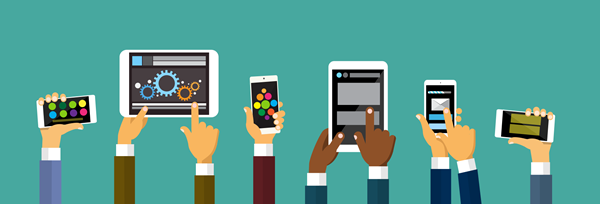
Learning Outcomes
Upon successful completion of this lesson's material students will be able to:
- Set up and use their Apple iPad
- Access the MHT m-Learning Initiative iTunes U Course
Teaching
A fundamental part of the m-Learning Initiative in the Mental Health program is the use of the Apple iPad. This mobile device is a PART of the overall plan of integrating the use of technology in this program. It is not designed to be the ONLY technology you use in the program. The goal is for you to be sufficiently comfortable with both regular computer and mobile technology platforms as you will encounter both of these in the field.
This Lesson focuses on how to set up your new iPad and how to access a number of required Online services and apps that are used in many of the courses in the Mental Health program.
Here are the tasks you need to complete in this Lesson:
- Setting up your new iPad and your Apple ID
- Setting up your App Store Account
- Downloading the iTunes U app
- Enrolling in an iTunes U Course
- Accessing Material in an iTunes U Course
Once you have downloaded the iTunes U app, we are going to use THAT application to introduce you to specific Online services and apps that you will use on your iPad.
(Note: Setting up your Apple ID is easier to do on a regular computer than it is to do on your iPad, so feel free to use a regular computer. Be sure to write down all your access information and keep this is a secure location so you can remember how to access your account.)
Setting up your new iPad and your Apple ID
With your iPad in hand, watch the following video!
Setting up your App Store Account
One of the great advantages of the iPad (and all things Apple in this case) is the App store. Gone are the days of going to a physical store to purchase the programs (applications, hence "apps") for your devices. Access to the App Store is built right into the device. This is similar to Google Play on Android.
Again with your iPad in hand, watch the following video!
Downloading the iTunes U App
iTunes U is Apple's version of a Learning Management System (like Blackboard.) It is not as sophisticated as Blackboard but it is very easy to use and navigate and has been specifically designed for use on the iPad (unlike Blackboard, which can be challenging to use on an iPad.)
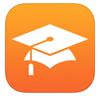
To download this app to your iPad open the App Store and type "itunes u" into the search box. This is a free app, so simply click the download button.
How to Install iTunes U on your iPad
Enrolling in an iTunes U Course
At this point you are somewhat familiar with Blackboard and you are probably enrolled in a number of courses in Bb. iTunes U operates in a similar way. You can enroll into "courses" in iTunes U. In fact, for nearly every Mental Health course you are taking there is a companion iTunes U course!
While it is a bit complicated to use BOTH Blackboard and iTunes U, there are some advantages. Blackboard is the standard software for KVCC and is great for all of its communication and assessment (quizzes, assignments, etc.) tools.
iTunes U deep integration into the iPad makes it ideal for the delivery of our books, links to specific apps, and links to videos. There are even some advanced features in iTunes U (such as assignment submission, discussion boards, and a grade book that we are currently exploring.)
This video shows how to enter an enroll code to a specific course called "iPad U" that was created by our own Library staff at KVCC. This is a great course with all kinds of tutorials on how to use your iPad.
Here is a video on how to access materials and videos once you are in an iTunes U course.
One you are in this course be sure to check the post on Apple Support and download the Apple Support App. This is an app you can install on your iPad and ask questions directly to Apple!

Assessment
m-Learning Bootcamp Part II Discussion
In this discussion you should post questions and comments about the m-Learning Initiative and about access to these resources. Please provide support to one another.
Your first post should report out that you have accessed these resources on your iPad.