The KVCC Portal
To access the KVCC Portal you can visit the KVCC Homepage (http://www.kvcc.me.edu) and click on the "My KV Student Information Portal" link.
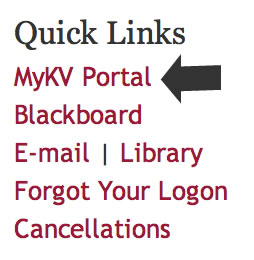
Or...you can go directly to the Portal by clicking on this link...https://my.kvcc.me.edu/ics
Logging into the Portal
The first screen you will see is below and you need to log in using your KVCC User ID and Password.
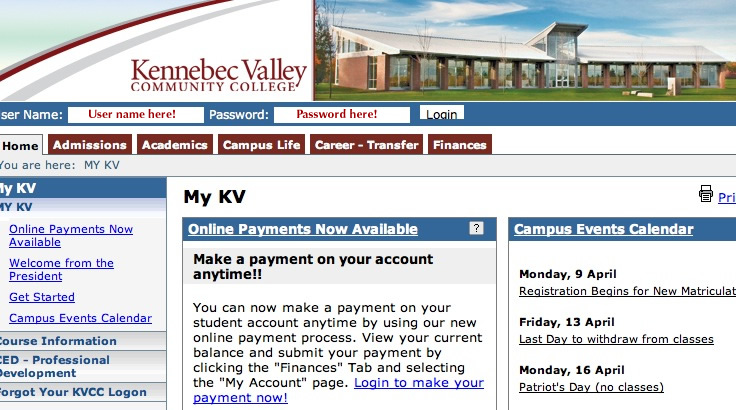
The Academics Tab
Once you log in you will see different tabs at the top of the page...

Click the Academics tab for all things related to your classes including attendance, class cancellations, class lists, and grades.
Seeing your Classes
After you click on the Academics tab, select "My Courses" from the menu on the left.
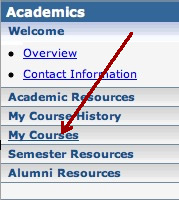
Once you select this area you are presented with a lot of options as to what to do with your classes:
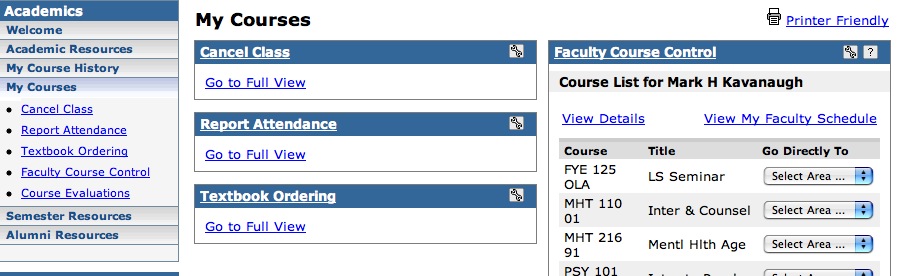
On the right you can see that there is a list of your courses...however, be careful...if the upcoming schedule has been produced this screen will first give you the classes that you are going to be teaching in the NEXT semester, not the ones you are currently teaching!
If you click the "Faculty Course Control" link in the menu on the left you will be brought to a screen where you can select which semester's courses you want to see.

Viewing Class Lists
Once you are looking at the correct class list notice that there are pull-down menus next to each class. Use these pull-down menus to access information and functions for each class...depending on what you want to do.
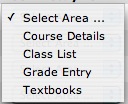
Select Class List to view the list of your classes!