In this section we are going to review the basics of building a test or quiz. Based on what we already know about adding "stuff" to the course, we know that we can add a link to a test or quiz just about anywhere in the class.
We may choose to group all our tests together or we may group our tests with the learning materials they are associated with. Either way...when we are in "Edit Mode" on, we select the "Assessments" tab and choose "Tests".
This is what you will see:
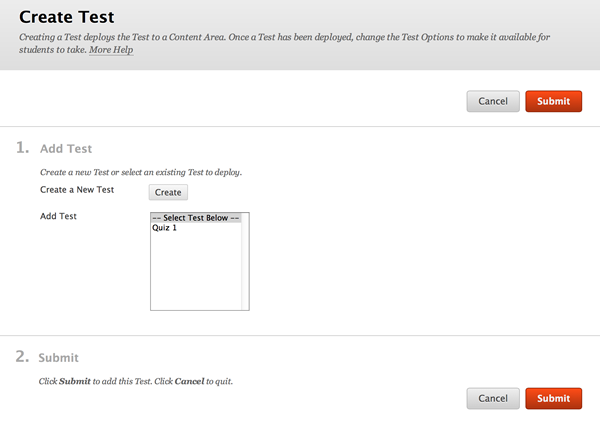
As you can see, in this first screen you can "create" a new test, or you can "add" an existing test. You can see in my example that I have an existing test called "Quiz 1". If I selected to add this quiz BB would create a link to this "Quiz 1"
Selecting "Create" you will see this window:
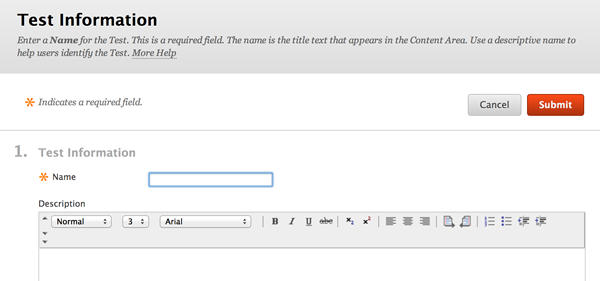
This window allows you to name the test and write a description (optional)...then selecting "submit" will create the blank test and a link to it.
Once you click on "Submit" you will be brought to an interface through which you will edit the test (add questions, change settings, edit due dates, etc.)
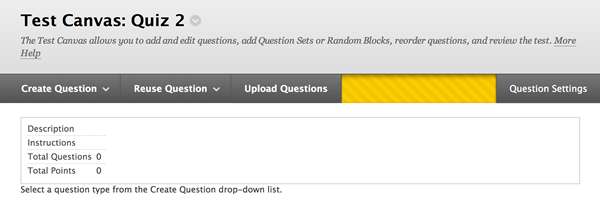
As you can see, there are buttons that allow you to create new questions, reuse questions from other existing tests, upload questions, and then adjust question settings.
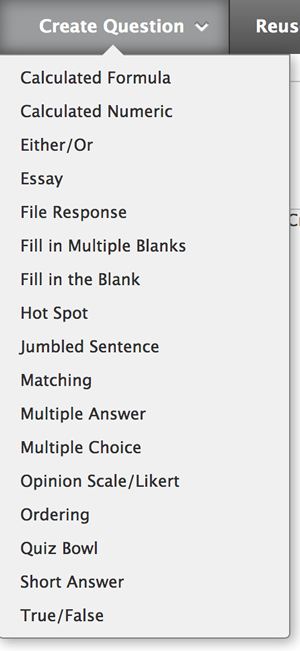 |
You can see the various kinds of questions that you can insert into a test. Select the best kind of question for what kind of learning you are measuring. Mix up the kinds of questions in order to address various learning styles and preferences! |
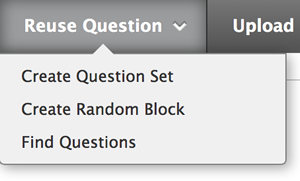 |
When you are reusing existing questions you can select them one at a time or in blocks... ...there is also a way to search for existing questions in your database! |
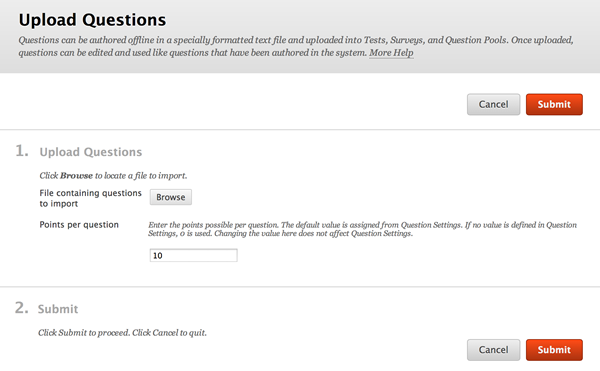 |
|
| This interface allows you to upload formatted databases of questions...such as those produced by textbook publishers. | |
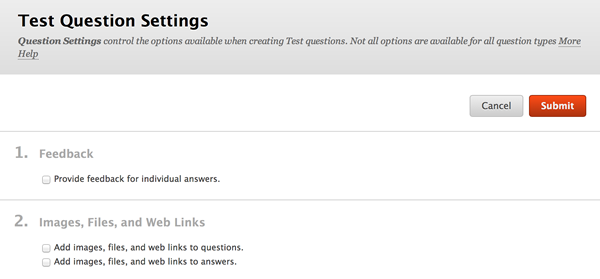 |
|
In this section you are provided options to set the following:
|
|
Creating a Question
If I select "Essay" from the list of questions to add to my test, I will be shown this edit screen. I've entered a question with a title "02-01" and I'm asking the student to tell me about their summer.
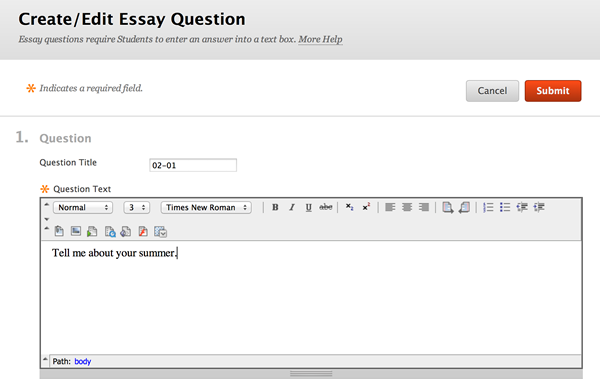
There are other settings below this where you can include correct answers, notes, add rubrics, and adjust other settings for this individual question.
Setting up the Test
Here is my test titled "Quiz 2" with one essay question in it, and I have just edited the points on that question to be "100".
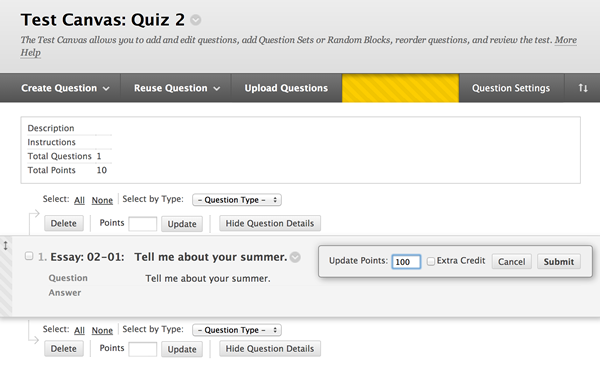
Once I "Submit" this test, it places it in the list box (see above with the Quiz 1 in it)...I Submit again and I am brought to the "Test Options" screen
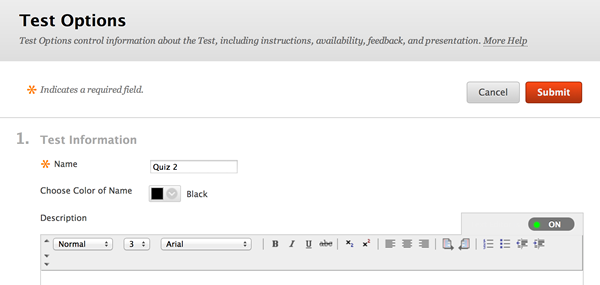
Test Options allows you to set up the test and adjust the following information:
- Test Name
- Description
- Availability (set if students can see it)
- Create Announcement
- Determine the number of attempts
- Force completion settings
- Timers
- Display dates (when it will appear and disappear)
- Passwords
- Due dates
- Inclusion in the Grading Center
- Type of feedback to the student (score, correct answer, instructor feedback, etc.)
- Test presentation (one at a time, all at once)