Adding "stuff" to the Content Section
In this section we are going to take a look at the Content section...the large space on the right of the screen. In my template class it looks like this:
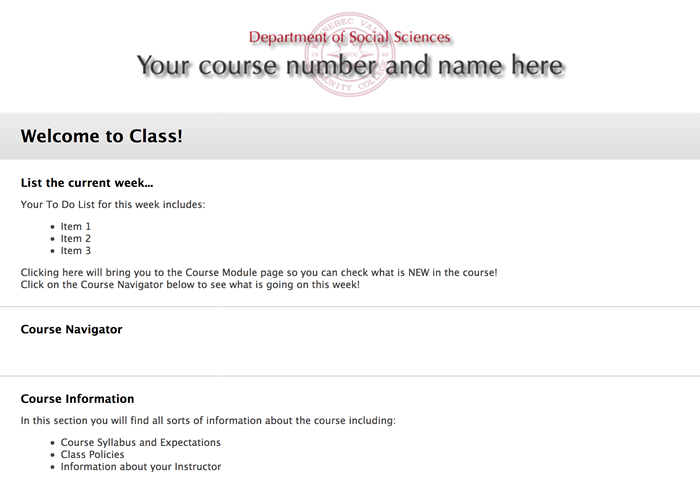
It is important to know that in my template class the first Content page you see is actually a Folder...and each section on the page is a link to ANOTHER Folder that contains the items described...such as "information for the week", "Course Navigator", and "Course Information"
This is where you will display the "stuff" of your class...notes, slides, tests, discussions, etc. When you BLANK class starts up, often the first default page is either a Module Page (which you cannot add folders to) or a list of pre-existing folders from the class you imported.
To select which Folder is displayed when your students first enter the class you need to go to the Customization section of the Control Panels.
When you are in "Edit On" mode the top of the Folder will look like this:
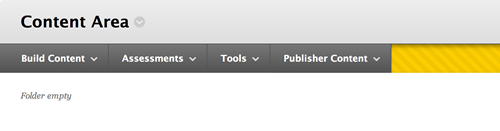
To add material to a Content area or Folder, you select the pull down menu for Build Content, Assessment, Tools, and Publisher Content
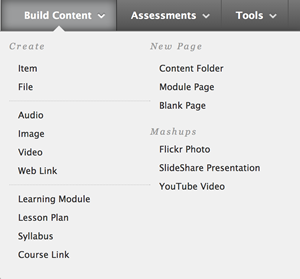 |
If you select the "Build Content" button you will see options for adding all sorts of content holders. Experiment with these to see which ones will suit your class and material the best. Note that you can also select Learning Modules, Lesson Plans, Content Folders, Module Pages, etc. You can use these to create multiple layers of content You might start with a Folder called "Lessons" and then have sub-folders called "Lesson 1", "Lesson 2", etc. |
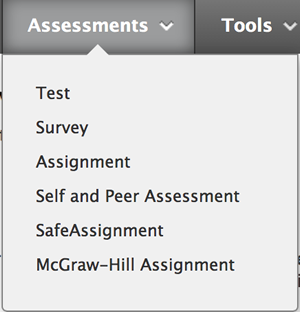 |
Selecting the "Assessments" button will allow you to insert Tests, Surveys (ungraded), Assignments, and other ways of measuring student learning. |
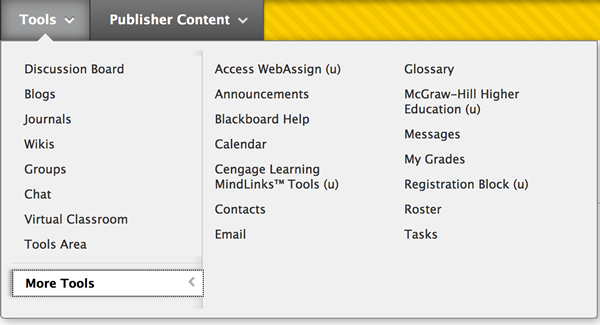 |
|
Selecting "Tools" gives you access to a number of other online tools to enhance your class. Some of these can be used for measuring student learning as well (Discussions, Blogs, Journals, etc.) while others have to do with Communication and Time Management for your students. As you can see, there is lots of flexibility in how you can set up content in your course. |
|