Changing Student Access (Role) in Discussions
Here are some of the circumstances why we might want to change the Role of a student (or students) in a Discussion:
- the Discussion is time limited and we want to have students only able to post for a set amount of time, but we want them to be able to see the discussion after that time
- you want a student to lead the discussion
- you want certain students to be able to SEE and READ posts but not POST or REPLY to any of them
Here is how you change the student ROLE in a Discussion:
First, you go to the link to the Discussion in question in your Discussions page. Select the pull down menu and click
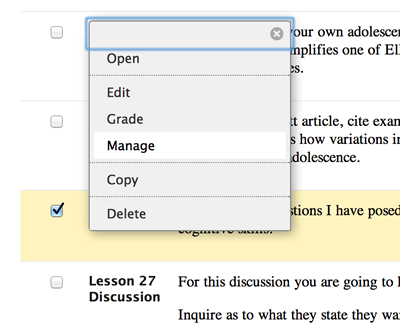
This will bring you to a page that lists all the students in the Discussion (all the students in the course if you are not working with a GROUP discussion).
Select the students by name (or "select all") and then select "Role"
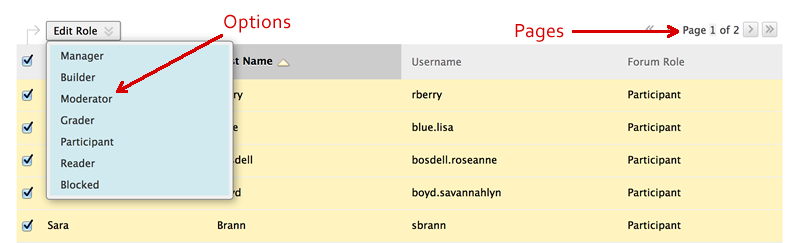
I want to point out a few things that you can see from this screen shot:
- Under "options" you can see the different roles that a student or students can play in a discussion.
- For example, if you select "reader" then students can see the discussion but can't participate
- If you select "Moderator" then that person has some degree of control over the discussion
- If you select "Manager" they have total control over the discussion (the Instructor in the course is ALWAYS the manage...even if you try to change your role here!)
- Under "Pages" you will note that in this example there are 2 pages of students in this discussion (there are 26 students in this sample class and BB only shows the first 25)
- If I select ALL students and change their Role, it will NOT change the ones on page 2
- At the bottom of the screen there is way to have BB show ALL the students in one page...then you can change the Role for ALL students