Using Reports
...to determine online "attendance" by selecting Graded Columns
When we are trying to determine if a student has "participated" or "attended" an online class we can look at the log in information, but a more academic approach would be to sustain a policy that states that students are in "attendance" when they have completed work that is assigned in a given period.
I report online attendance once per week so I mark a students as "attending" if they have completed at least one of the graded items I have for that week. (If there are NO graded items in a week, we would have to use log in information)
To ease the process of reporting attendance we can use the Report tool in the Grade Center.
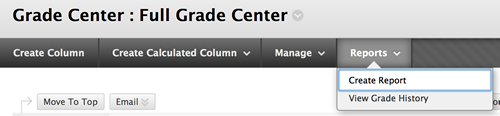
Select the "Create Report" option from the menu in the Grade Center
The report form then gives you all kinds of ways to customize your report...but you don't need to do much if you are not going to be keeping a record of the report.
- Name the report (you can name it anything you want..."Week 1 Report", "Bozo the Clown", etc.
- Scroll down to #2 and select "All Users"
- Scroll down to #4 and select "Selected Columns" (see below)
- Press the Command Key (Mac) or Control (PC) and hold it
- Use your mouse to select which columns you want to include in your report (my example below shows that I selected "Lesson 1 Discussion", "Lesson 2 Discussion", and "Lesson 2 Quiz")
- Press "Submit"
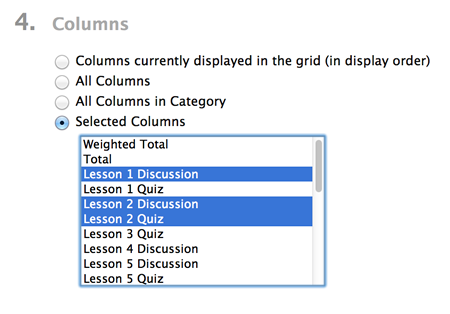
You will get a report that consists of a page for each student in the class and their grades on these items. If the item has not been graded yet it will appear as "Needs Grading" so you know they have submitted it.
You can use this document to report which students completed the assignments for that week and report attendance.