When Faculty grade material on Blackboard they often include specific comments related to your work (positive and negative feedback). This is a vital part of the learning process, but you need to know how to access this information!
When you know that a test, or quiz, or assignment has been graded you will see a notice in the upper right hand corner of your Bb interface.
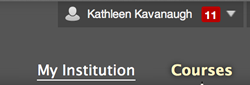
NOTE: You can also access all your grades by clicking on the My Grades link in the left menu if your Instructor has added that particular tool to the course.
As you can see here, Kathleen has 11 notices...some of these are reports that grades have been submitted.
Clicking the "11" reveals a pull-down menu...
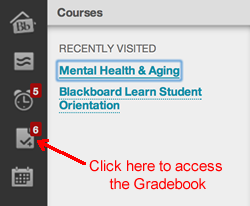
Clicking the Grade book will bring you to a list of recently graded things...which looks something like this...
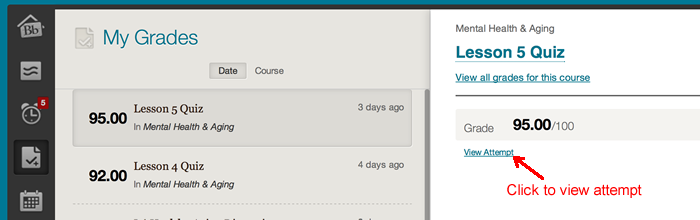
Clicking on the items on the left reveals detail information on the right...here I have clicked on Lesson 5 and on the right I'm going to click on View Attempt to see what happened to those pesky 5 points!
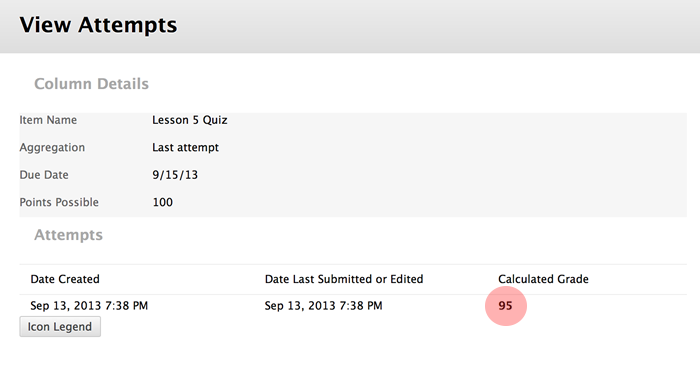
I've highlighted the Grade of 95...this is actually a LINK! You can click on it to view the details of your submission and get your feedback!
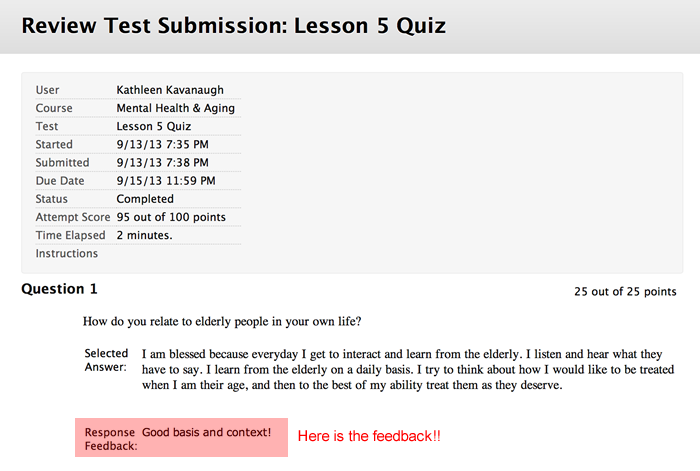
And here is where those 5 points went!
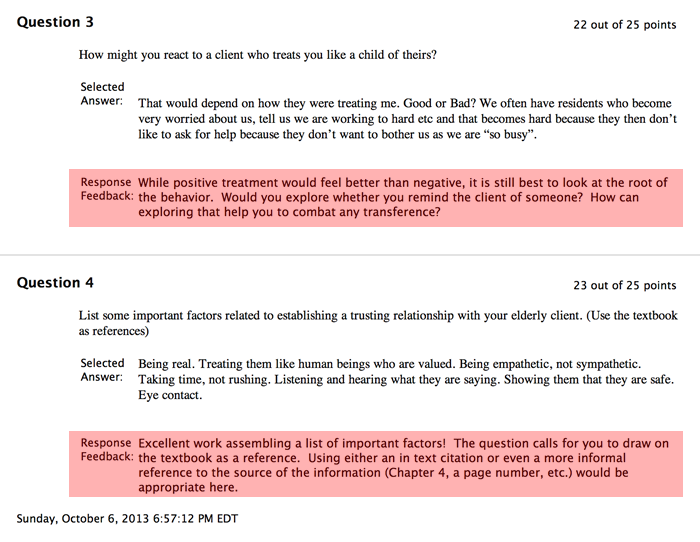
Sometimes feedback is given in the form of a grading rubric...in those cases you will be able to click on the grading rubric to reveal how your instructor graded your assignment.
Be sure to check for feedback no matter what your grade is...good work is often pointed out!