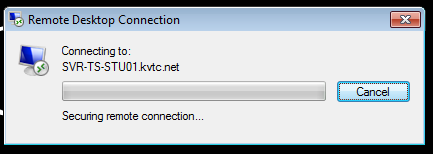Utilizing "Thin Client" Computers
As I write this we are set to start classes at the Alfond Campus. A unique quality of this campus' computing facilities is the use of "Thin Clients" in many computer labs, in the adjunct office, and in the classrooms.
The term "thin client" refers to a type of computer that actually serves more as a connector between the user and another, larger server computer. The operating system and all the applicaitons (such as MS Office) are all actually running on a central server while the thin client enables you to access them.
From a user standpoint there is hardly a difference, but the log in process is different than when you are using a regular computer on campus.
Here is a picture of one of the thin client computers.
Using the Thin Client Computers
Step 1: If the computer is not already turned on, turn it on pressing the button on the front panel.
Step 2: As the computer starts up you will see a number of screens...eventually the system will begin to initiate a connection to the Remote Desktop Client software. The initial default log in will not work and will prompt you with this screen.
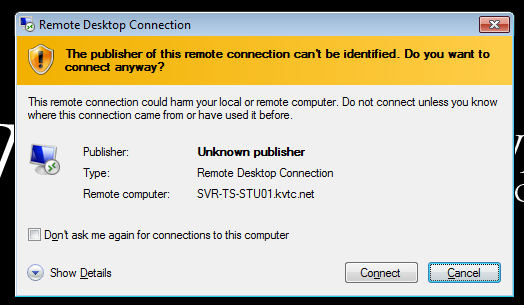
Select the "Connect" button.
Step 3: The system will then ask you to log in. Here is where this system is quite different from our regular computers. See the note below the image.
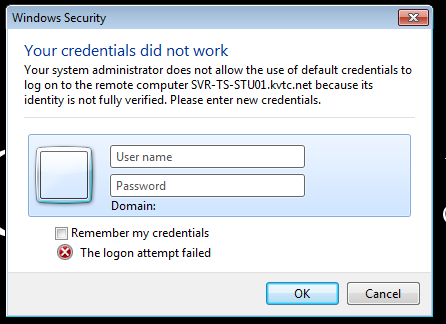
THIS IS CRITICAL INFORMATION
Your USER NAME will be your regular KVCC log in user name except instead of the "kvcc.me.edu" part, you need to place "kvtc.net"
My regular user name is "mkavanaugh@kvcc.me.edu" but to log into this system I use the user name "mkavanaugh@kvtc.net"
Your PASSWORD remails the same as your regular credentials.
At this point the screen will show that you are logging into the RDC and when that is complete you will be able to use the computer just like any other system on campus.