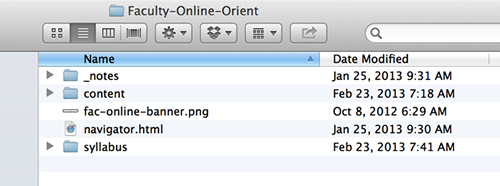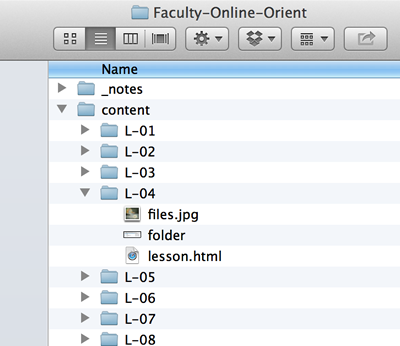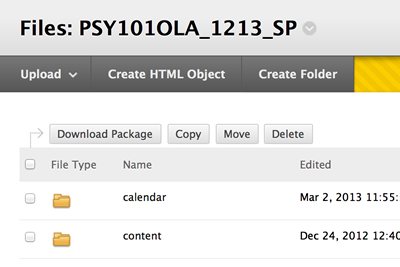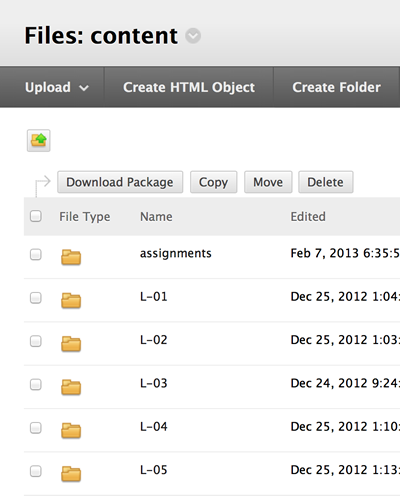Lesson 4: File Management and Content Organization
Attention

This lesson will explore ways to organize your material on your computer BEFORE your begin to develop your class online. This lesson will also explore different ways to organize your course materials for online delivery.
Learning Outcomes
Upon completion of this lesson's material, Faculty will be able to:
- Identify the rationale related to content organization in online learning.
- Develop a plan for content organization related to a sample course.
- Develop a corresponding file organization system within your own personal file system and the file system in Blackboard.
Teaching
One of the key aspects of successful online teaching...and much of face-to-face teaching...is organization. YOU have to have your class organized!
As you examine your class note how you organize your content. Do you have "lessons" or "units" of instruction? Do you have "projects"? As you develop your online class it will be critical to organize your material very logically on Bb.
Here are my thoughts on the best way to organize your materials:
- You should have a folder on your computer for each class that you teach
- In that folder you should have other folders that organize the material in your course (i.e. Lessons, Units, Projects)
- In each of these folders are all the handouts, notes, powerpoints, etc. that you need for that particular part of the class
As you build your online class it is best practice to organize your ONLINE materials in the same way.
There is a file system in Bb that allows you to create folders and sub folders so that you can organize the material you post online the same way you organize it in the folder you have on your computer. Here is an example:
This course is organized into Lessons. On my computer I have a folder for this class...in this screen shot you can see that I have opened the folder and you can see the basic file structure.
You can see that I have a folder called "content"...this contains all the Lessons
In this screen I have opened the folder for all the Lessons and have opened the Lesson 4 folder to show you the content. In Bb we can organize our files the same way. Rather than load files as we build the class, we want to create all our sub folders in the file system and upload all our required files (more on that later) into each sub folder. This allows us to manage the files that are actually uploaded to Bb much better.
This screen shot is from my PSY 101 class and shows the folder titled "Content" that contains all my Lessons.
Clicking on the "Content" folder reveals the sub folders for each Lesson. I load all these files up to Bb prior to developing the class (as much as I can). If I make changes I make sure that upload the correct files into the correct folders so that I can find them easily. This is a bit of extra work at the beginning that will make updating your class much easier. |
When we start to actually build the content of your course you will replicate this structure again (in alignment with your syllabus structure) to create links to access your information for your students.
Assessment
Lesson 4 Discussion
Use this discussion to ask questions about this lesson and to discuss the content.
Lesson 4 Assignment
Organize your class material on your computer into the "units of instruction" (lessons, chapters, units, modules, etc.). Then, create an identical file hierarchy in the Bb file system in your course. If you wish, you can also begin uploading files. However, later in the course we will be talking about file types so you might want to hold off on that one.
Email me when you have completed this task.