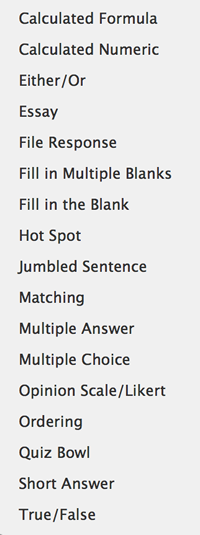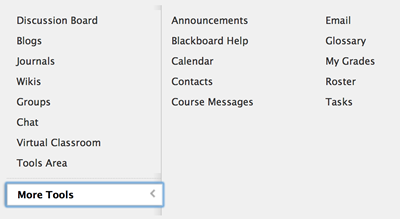Lesson 5: Pedagogical Use of Blackboard Tools
Attention
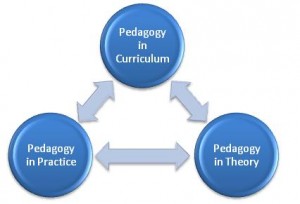
This lesson will explore how the major tools and resources available in Blackboard are used to support learning outcomes in our online class.
Learning Outcomes
Upon completion of this lesson's material, Faculty will be able to:
- Identify the various communication, content, and assessment tools available to Faculty within Blackboard.
- Demonstrate the ability to relate specific learning outcomes to the use of specific tools within Blackboard.
- Based on identified learning outcomes, demonstrate the development of specific communication tools within Blackboard.
- Based on identified learning outcomes, demonstrate the development of specific content tools within Blackboard.
- Based on identified learning outcomes, demonstrate the development of specific assessment tools within Blackboard.
Teaching
Pedagogy is the science and art of education. (The term specifically refers to teaching children. Andragogy is the term for teaching adults...but we will use the more common term "Pedagogy" to describe what we are doing in our online classes!)
Our Bb Learning Management System comes with a lot of different tools and options for organizing communication, content, and assessment materials in our classes. Exploring each of these individually is beyond the scope of this particular training. We will, however, talk about some of the more common tools within the LMS and how we might use them.
Keep in mind that our goal within our online course is to encourage both a sense of connection and community AND to facilitate learning. Some tools allow us to do BOTH of these things at the same time, while other tools are really specific to one or the other.
Below you will find a list of different tools in Bb and their recommended use related to "communication", "content", and "assessment". YOUR task is to look at what YOU want to accomplish in your online class and pick the tools that are most APPROPRIATE. You also want to pick tools that you are COMFORTABLE using.
So, here goes...
The general format of the list below corresponds to the menus that exist within Bb when we are creating our courses. When you have a folder or learning module open and are ready to build a lesson or course, there are menus across the top of the interface. Below is a screen shot of these menus:
![]()
First we will look at the items found under "Build Content", then "Assessments" and then "Tools"
For now, we won't address the "Publisher Content" menu as these relate to pre-developed content that we get from our publishers. Many Faculty use these tools to supplement their course content and to provide tutorial assessments.
Build Content |
Item An item is a blank document that you edit directly in Bb. You can use this to create banners, to insert titles, and to add instructions. File This tool allows you to add a file (such as MS Word or a PDF file) to your course. We use this for the same purposes we use the "Item" but it allows us to upload a FILE to our course. This is important if the format of the file is important. If you have FORMS or TEMPLATES that your students need to complete or if you are editing your course using PDF files, MS Word files, or HTML files you would add these documents to your course using this tool. Audio / Image / Video / Web Link / Mashups (Flickr Photo, SlideShare Presentation, YouTube Video) Each of these provides you with the ability to add specific content to your course. You might record a lecture, or you may want to post a specific image or video, or you may want your students to visit a website to explore a topic. Each of these adds rich multimedia content to your course. You can see that the Mashup category allows you to load specific content from existing web resources such as SlideShare and YouTube. Be careful on how much multimedia you add to a single section of your course. We can be overwhelmed by too much and it distracts from the lesson you are trying to teach. You should only post things that your students are going to be required to USE..."interesting" information that would not be part of the lesson but may be of interest to your students should be presented in their own special section of the course. Learning Module Learning Modules are simply storage areas for groups of content. They are similar to Content Folders (see below) with some added features. Learning Modules allow you to group related content together (such as the notes, images, links, audio, and assessments for a specific lesson in your course). A learning Module will generate a menu that allows students to navigate within the Module and you can set the content to be viewed in a particular order...meaning, for example, they need to view the notes before they can view the video. Learning Modules (and Content Folders) are an excellent way to organize the structure of your class. If you are organizing your class into Lessons, you can have a Learning Module for each Lesson. If you are organizing your class into Units, you can have a Learning Module for each Unit. (In THIS course I use CONTENT FOLDERS for this function...each Lesson in this course has a Content Folder and in each Content Folder are all the items you need to complete each Lesson.) Course Link This is an interesting tool which allows you to place a link to ANOTHER PART of your course. Content Folder Similar to the Learning Module, a Content Folder allows you to organize related content together. You can include any aspect of your course including links to content, communication tools, and/or assessment tools. This is an EXCELLENT way to organize information in your class and it allows for easy navigation by your students. Module Page This particular tool allows you to provide access to the different Module applications (not to be confused with "Learning Modules"). These applications allow students to track information in their course. When you first get a blank template for your course the HOME page is a Module Page with a selection of these applications on them. There are many different applications that can be used to enhance communication and content availability within the course. But as with multimedia...only post what you want your students to actually use! Blank Page This tool allows you to create a page with text, images, links, etc right in the Bb interface. This is used to convey instructions and/or actual content in the course. It is editable right in Bb (so you can edit it from any computer) and many tools for adding links and images to files are present. |
Assessments |
Test A test is likely the most diverse tool that is available in Bb. This tool allows you to create, obviously, a test (or a quiz, or whatever you want to call it!) This is the most common tool used to measure Learning Outcomes. The flexibility of this tool is in the various question types that you can use. Which type of question you ask depends on what type of Learning Outcome you are trying to measure. Learning Outcomes are often categorized using "Bloom's Taxonomy"...click HERE for a great resource on how to design effective learning outcomes for the learning you want to see in your course. So...in the Test tool we can create all kinds of question types to measure different kinds of learning outcomes. Here is the list from Bb.
Different question types will allow you to measure different learning outcomes. Remember this...with the exception of "File Response", each of these questions allows the student to enter their answers directly into Bb. It also allows you to review and/or grade these responses directly in Bb. We will contrast this with "Assignments" below. Survey A survey is essentially an ungraded Test. This tool, however, allows you to construct anonymous tests. Assignment The Assignment tool is used to provide an opportunity for your students to SEND you a DOCUMENT. The Assignment tool should be used for papers and projects that require specific formatting that cannot be accomplished in a question within a Test. If, for example, you have students produce a reflection after a particular experience. You might simply create a 1-question Test if you DON'T care about the format of the answer...OR...you can create an Assignment Drop box and have your students send you a File (such as MS Word, PowerPoint, etc.) It is NOT recommended that we encourage students to type their answers within the text box that is provided in the Assignment interface. This confuses the use of this tool. If it is acceptable for answers to be simply typed into the box, then use the Test tool instead. This will help those faculty who are teaching students to use the Assignment box to send FILES. |
Tools |
As you can see in the image below, this particular section allows you to insert a wide variety of things into your course.
Discussion Boards This is one of the most widely used tools in online learning. Discussion boards provide students with the ability to post a public comment to a prompt that you create. Discussion boards allow each student to see what others have written and post replies to other students...i.e. engage in a "discussion"! Discussion Boards are usually ASYNCHRONOUS which allows students to participate at different times of the day. Discussions can be used to simply have conversations or to pose questions (such as study groups and the use of discussion boards to organize conversations such as "Technical Questions" or "Questions about the Project"...these uses allow you to more efficiently communicate answers to common questions your students may have. You can, however, have GRADED discussions where you are expecting specific Learning Outcomes. However, even though the GRADE on a graded discussion is individual, the Learning Outcomes is usually restricted to a COLLABORATIVE LEARNING OUTCOME. Discussions are best to measure students application of critical thinking (for example) when discussing a question that does not really have a specific answer. Examples might include controversial topics, debates, and/or diversity of approaches to a problem. If you want to measure individual learning on a question that DOES have a specific answer, use the TEST tool. Otherwise you end up with very boring discussions! Blogs and Wikis These tools allow individuals or groups to produce CONTENT for a course. You can then grade this content and (if you wish) provide access to the content for the whole class. One example of this would be if you had an assignment where you wanted students to work in small groups and produce a resource page with links to information sites on Cancer treatment...a group could do a Blog or Wiki to demonstrate this work to the class. Journals As the title entails, Journals allow for students to post comments to their own "book" within the course. This can be an ongoing expectation (such as "one journal entry per unit") or it can be a one-time entry. My experience with Journals is that they are best suited for ongoing entries. If you want a one-time, or periodic time, entry....simply create a 1-question Test. Chat and Virtual Classroom These tools have one very unique property to them...they both allow for SYNCHRONOUS communication! This means the participants need to be online at the same time. Chat is a TEXT based communication system Virtual Classroom (Collaborate) is a video/text/screen-sharing tool. These are very powerful tools for live communication in the online classroom. Possible uses for these tools include:
CAUTION - These tools require a very reliable Internet connection with all parties involved and often involve additional technical support (teaching how to use the tools, setting up cameras and microphones, online video etiquette, etc.) |
Within a given Content Folder or Learning Module you can put a collection of any number of these tools...all relating to a specific Unit of instruction...OR...you can group tools together in a meaningful way, such as creating a folder for all your Discussions and a different folder for all your Notes and Presentations.
There is a lot of flexibility in this system to creatively and effectively teach your course!
Assessment
For this Lesson you are going to construct a Unit or Lesson related to your course. Minimal content for the Lesson should include notes and instructions, a test, a graded discussion, and an assignment. (This lesson itself is an example of what I want YOU to create)
The task is for you to demonstrate that you can evaluate the Learning Outcomes you have associated with your Lesson (limit this to 2 or 3 learning outcomes) and that you can pick out and design appropriate tools to both teach and assess the acquisition of these learning outcomes.
Lesson 5 Discussion
In this discussion I want you to post your lesson idea, including learning outcomes, and process which tools you should use with each other. Work out your ideas here first before moving on to the next parts of the Assessment.
Lesson 5 Quiz
In this quiz I want you to answer the following questions:
- What is the title of your Lesson or Unit?
- List the Learning Outcomes that you have identified for this Lesson.
- For each Learning Outcome define which tool you are going to use to ASSESS it.
Lesson 5 Assignment - Part 1
This assignment is in two parts. The first part is to post a written Lesson Plan which outlines the following:
- Title of the Lesson
- Learning Outcomes
- Teaching Content
- Assessment (including questions, assignments, instructions, grading rubrics, etc.)
Be sure to review the grading rubric associated with this assignment drop box to see how this assignment will be evaluated.
Lesson 5 Assignment - Part 2
The second part of this assignment will occur in your Sample Class. You are to create this actual Unit or Lesson in its own Content Folder or Learning Module in a designated area of your course
Email me when you have completed creating this Lesson in your course and be sure to tell me where it is!