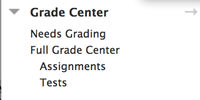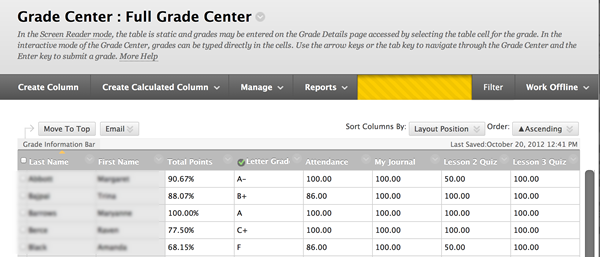Column Organization
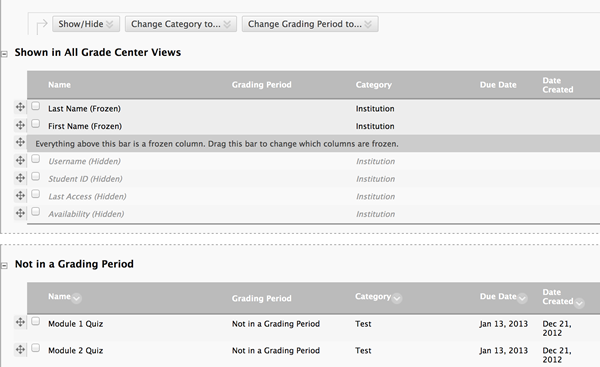
In this screen shot you can see the identifying information section at the top and some of the graded items in the bottom.
You can click-drag items to rearrange them
You can select the box next to the item and show/hide and change it's category
Hiding a column in this Column Organization window will hide it from YOU the Instructor, but not from the student
To hide a specific column from the student you select it from the main window in the "Full Grade Center" and hide it there.
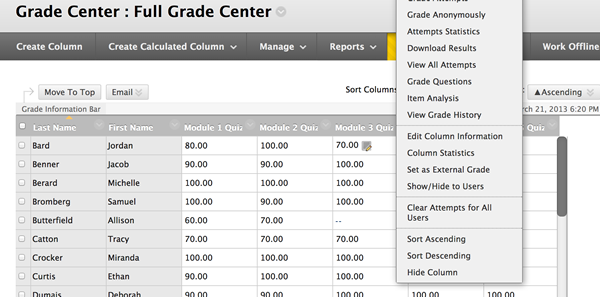
As you can see in this screen shot I have selected the pull down menu for Module 3 Quiz...at the bottom of this list you can see the option to "Hide Column"
This will hide the column from the students…you might choose to do this with some of your calculated columns if you don't want that feedback going to the students until a selected time.
Row Visibility
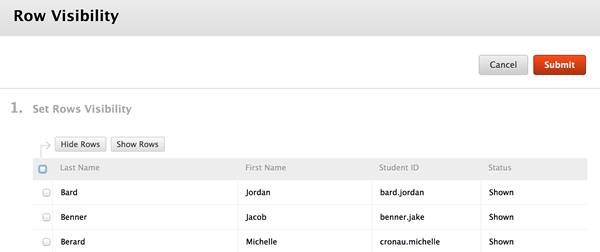
This tool allows you to hide students rows from your view...this might be effective in taking students who have dropped the class out of your view.
|