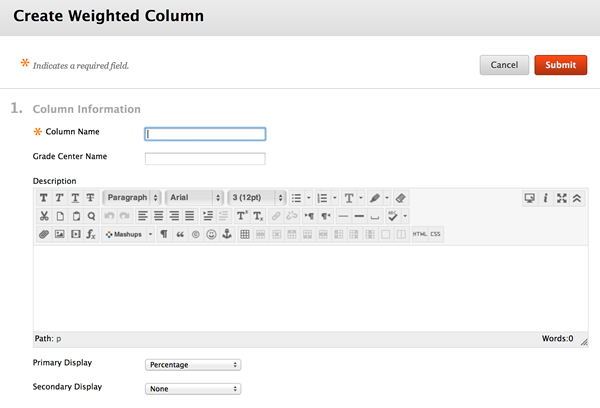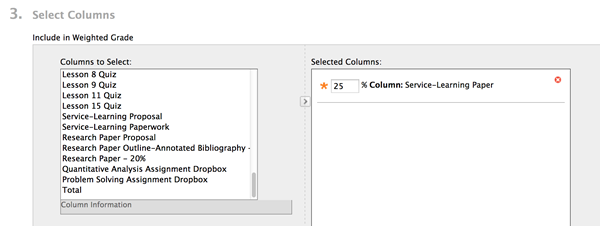Managing the Grade Center : Weighted Column
Access the Full Grade Center
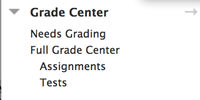
Clicking on Grade Center will bring you to a screen that allows you to view all your students' grades and to make changes to the grade book.
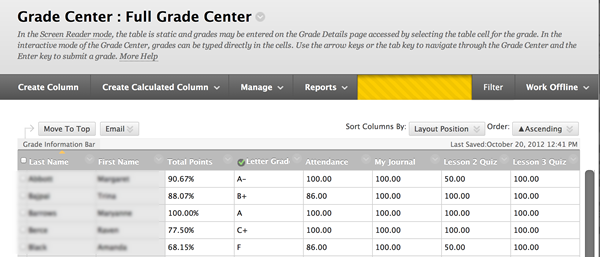
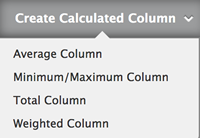 |
Selecting the "Create Calculated Column" button gives you a number of options. An "WeightedColumn" will enable you to assign weights to specific parts of the Grade Center. For instance: if your grading scheme in your class was as follows: Online Discussions - 50% You would create Average Columns for the online discussions and the quizzes...and then you would assign the Average Column for online discussions a weight of 50%, the quizzes 25%, and the individual grade on the Final Project a weight of 25% in a Weighted Column |
Selecting the Total Column option will produce a dialogue box like this one.
NOTE: at the bottom of this image you have a selection that says "Primary Display"...you can have BB provide a percentage (of possible points) or a raw score of this average. This can be very useful in providing continual feedback on how a student is doing in the class.
In this screen shot you can see that I have selected my "Service-Learning Paper" grade and moved it over to the right column. I have also assigned it a weight of 25% Continue to select and move columns over until you complete your weighted grade. NOTE: you can exceed a score of 100% if your grade includes extra-credit...it will, however, provide you with a warning AND if you are having the grade report as a percentage completed, it will calculate that percentage based on the TOTAL POINTS AVAILABLE, including optional extra-credit points. For most of you this will not be an issue.
|
|