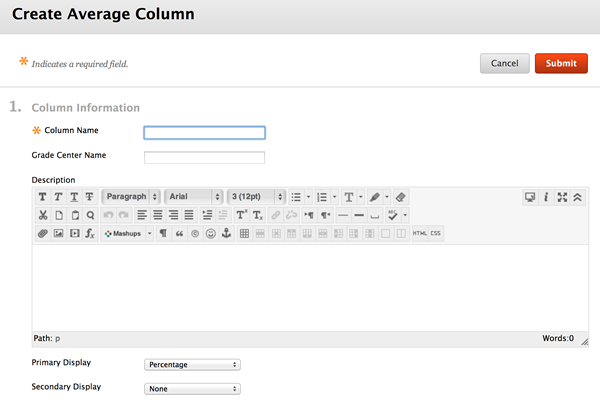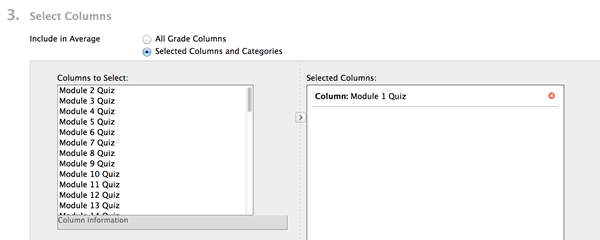Managing the Grade Center : Average Column
Access the Full Grade Center
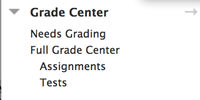
Clicking on Grade Center will bring you to a screen that allows you to view all your students' grades and to make changes to the grade book.
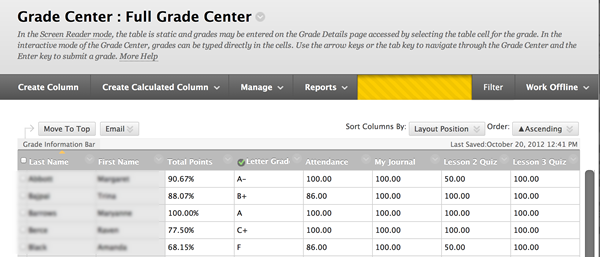
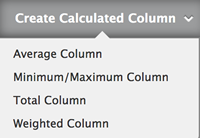 |
Selecting the "Create Calculated Column" button gives you a number of options. An "Average Column" will enable you to create a part of your Grade Center that averages a select number of graded items together. For instance...if your grading scheme for your course is that a set of quizzes comprises 60% of your grade...you are going to want to get an average of those quizzes into one score so you can us that average score in the calculation of your final grades. There is another way to do this using Categories, but I will discuss this in both the Categories tutorial and the Weighted Column tutorial. |
Selecting the Average Column option will produce a dialogue box like this one.
NOTE: at the bottom of this image you have a selection that says "Primary Display"...you can have BB provide a percentage (of possible points) or a raw score of this average. This can be very useful in providing continual feedback on how a student is doing in the class. Scrolling down you will find this section in the dialogue box...
At this point the column is set to average ALL your graded columns. If you want to select specific items to be included in this average, select the "Selected Columns and Categories" option.
This opens up the option to select items from the left and insert them into the column on the right. To do so, simply select the item on the left column and then press the small arrow button to move it over to the right column. Repeat this process until all the items you want averaged together are in the right column.
|
|