Teaching Online: Course Tools in Blackboard
Click here to go back to the Menu
Attention

Within any Course Management System there are "tools" that you can use. Each of these are designed to provide designers, instructors, and students with the opportunity to create material, engage with each other, and assess learning. However, a tool is only as good as the purpose for using it!
Take for example when a carpenter buys a drill. The carpenter does not WANT a drill, he or she wants a HOLE! Often times the best way to make a hole is with a drill...so we too, as designers, pick the best tools to use in our classrooms based on what we want them to DO.
We can get a little "happy" with what I call "Bells and Whistles". Keep in mind that the more complex the technology the more likely it is going to fail and the more support you are going to have to provide for it. So, think about what is IMPORTANT in an online class (clear instructions, social interaction, learning, assessment, etc.) and pick your tools to do those in the most appropriate manner.
Picking tools specifically to meet Learning Outcomes will be discussed in the Learning Outcomes section.
Learning Outcomes
-
Identify all the key tools that exist within you LMS
-
Identify required tools for all online courses in the Social Science department
-
Consider the use of tools and methods for accomplishing goals, not for making your classes fancy and "slick"
Teaching
Course Tools are the key technologies that are a part of the Blackboard interface. The standard course template includes a set that are required. You can examine other course tools at your leisure if you feel they may enhance your class or may be better suited to meet the learning outcomes you have.
Here is what the students’ Course Tools section looks like:
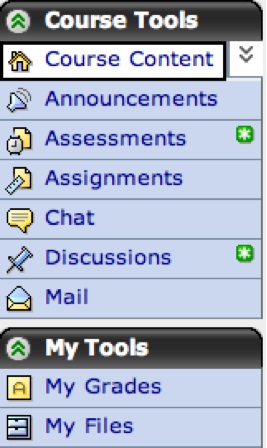
Announcements
In this section you can post general announcements to the class about class events, policies, due dates, etc.
MHK Tips: Rather than use the Announcements button, I send an email to the whole class when I make an announcement. Some incorporate an “Announcements” discussion board in order to encourage dialogue on the announcements if appropriate.
Assessments
This section is where you post tests and quizzes.
Many text books come with pre-formatted test questions that can be uploaded to your course utilizing a KVCC licensed software called Respondus (Windows only)
Assignments
This section allows you to create digital drop boxes where student can submit files of their work. Here is where the issue of “file types” (next section) usually comes into play.
Be sure to educate your students that large files may be rejected by Blackboard so they may have to find alternative ways to get assignments to you.
Chat
Blackboard support synchronous chats (people online at the same time all logged into a secure chat room)
All chats are automatically recorded by Blackboard
Students can meet independently with one another in the chat room, but they should understand that the chat is recorded and can be viewed by the instructor at any time.
Discussions
Often the heart of an online class, Discussions allow instructors to post text-driven, interactive, asynchronous (we don’t have to be online at the same time) discussions. Students log in and read other students’ postings and post their own comments and responses.
Discussions can be directive where students have to perform a specific task, or they can be more free form where the dialogue can move in any direction. These act as a replacement for the live classroom discussion.
It is recommended that discussions be interactive and NOT focus on simply answering a specific question or set of questions. Having students report the same information again and again makes for a boring discussion and a poor learning experience. Discussions can be more qualitative in that they capture thought process, opinion, etc. of your students.
Discussion boards can also be used for other purposes.
MHK Tips: I include four specific discussion boards in all my classes. “Course Questions”, “Technical Questions”, “Project Questions”, and “Student Lounge”.
The first three are obvious and allow me to field commonly asked questions in a more efficient manner. The last, Student Lounge” provides a place for students to meet and discuss “non-course-related” material. Sometimes when a discussion gets off track in the class discussions I will send the conversation to the Student Lounge where it may be more appropriate.
My Grades
Blackboard has a powerful and very convenient system to record student grades of online quizzes, assignments, and even participation in discussions.
Faculty are able to imbed calculations into the grade book to compute averages and even final grades if they wish
MHK Tips: I utilize the grade book extensively to provide immediate feedback to student work. All graded material is recorded in the online grade book as well as calculations for averages, percentages, mid-term and final grades...even letter grades. My students know the details of their final grades well before the registrar does.
My Files
This section allows students to upload important files that they do not want to lose or files they wish to work on in another location. This is an interesting function with some interesting potential.