The Grading Center provides you with a one-stop place to go for all your grading. From the Menu you can find the link to the Grading Center in the Control Panels.
When you open the Grade Center you see some choices like this:
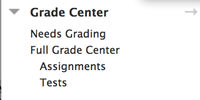
You can simply see what needs to be graded or you can view the Full Grade Center or just Assignments or Tests
Viewing the Full Grade Center
Clicking on Grade Center will bring you to a screen that allows you to view all your students' grades and to make changes to the grade book.
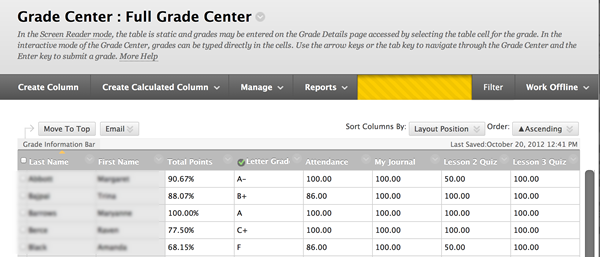
I've blurred out the names of the students, but you can see that they have a
Letter Grade, Attendance, My Journal, Lesson 2 Quiz, Lesson 3 Quiz, etc.
The bar across the top allows you to create columns for grades. Below you will find links to how to create new columns in the Grade Center to help you calculate grades and organize what your students see.
NOTE: when you create tests, assignments, quiz, blog, discussion, etc...that is graded, the columns are created for you in the Grade Center. If you want to enter grades for items NOT in Blackboard (attendence, in-class activities, assignments handed in during class, etc.) you will need to create a column to store those grades.
Here are links to specific tutorials for each of the kinds of columns and organization you might encounter for your class
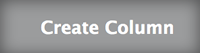 |
This button simply allows you to create a generic column in the grade book...possibly to enter grades manually. |
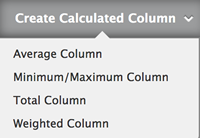 |
In this menu you can see how you can create specialized columns for averages, totals, and weighted grades. Click here for a tutorial on Average Column |
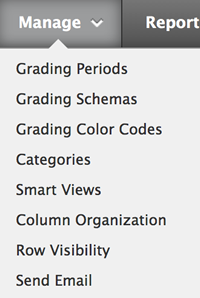 |
The "Manage" button allows you to set up grading periods (such as preparing for mid terms), grading schemes, color coding your grades, and to arrange columns. Click here for a tutorial on Grading Schemes Click here for a tutorial on Categories Click here for a tutorial on Column Organization and Row Visibility |
 |
The "Reports" button allows you to generate reports on students or on specific grades. Under Development |
The "Filter" and "Work Offline" buttons allow you to select information to view and to edit your grade book offline. Under Development |